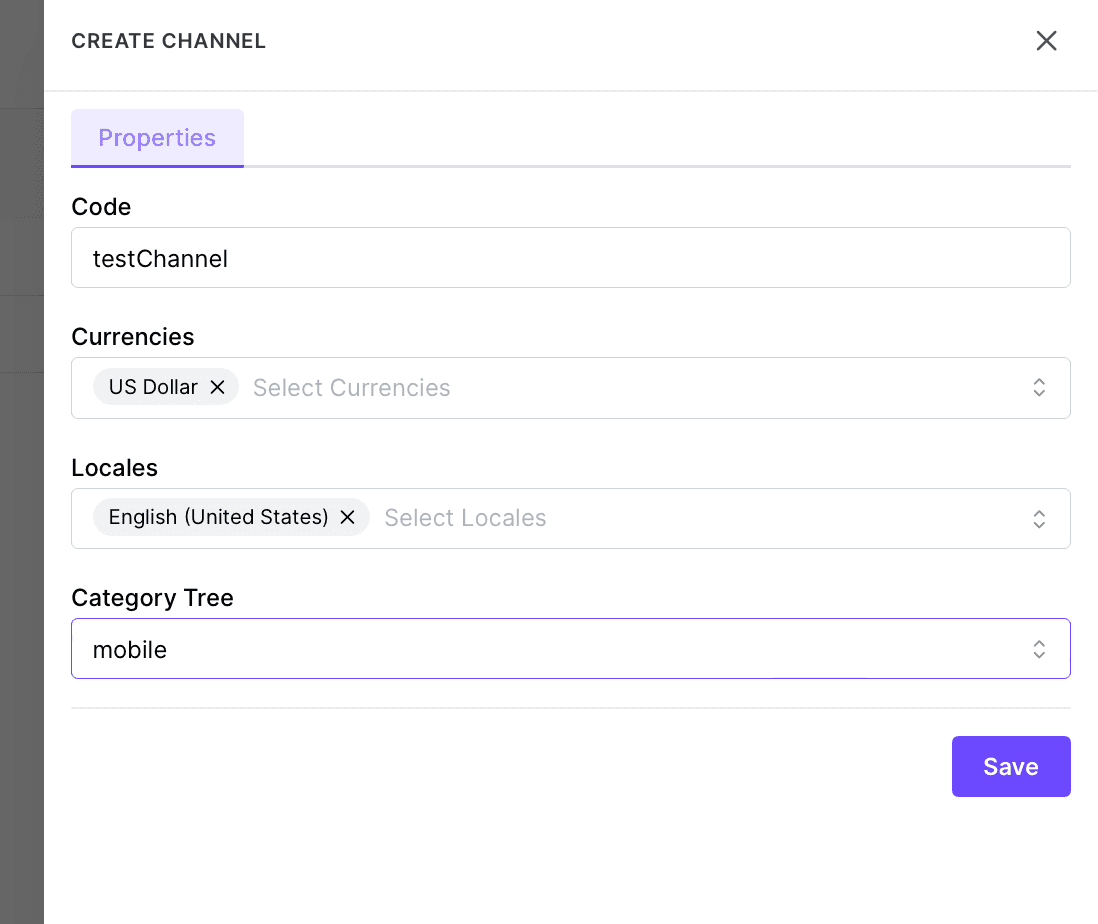PIM
Catalog Settings > How to create Channels
Written By: Evren Bacak
Last Updated on February 22, 2024
How to create a channel in PIM
To create a channel in the PIM, follow these steps:
Access the PIM Settings section.
Look for the option labeled "Channels" and click on it. This will take you to the channels management page.
On the channels management page, you will typically find a list of existing channels if any have been created before.
To create a new channel, click on the "+ Create Channel" button, located in the top right corner of the page. This will initiate the process of creating a new channel.
In the channel creation interface, you will need to provide the necessary information for the new channel. This includes:
a. Channel Code: Enter a unique code or identifier for the channel, which will be used for internal referencing and association with products.
b. Currencies: Specify the currencies that will be associated with the channel, allowing for pricing and financial information in different currencies.
c. Locales: Select the locales that will be associated with the channel, enabling localization of product information in different languages and regional preferences.
d. Category Tree: Define the category tree that will be used for the channel, organizing and classifying products according to the channel-specific category structure.Save the new channel by clicking on the "Save" button
The newly created channel will now be available for use in the PIM.
Repeat the process to create additional channels if needed, each representing a distinct sales or marketing touchpoint.
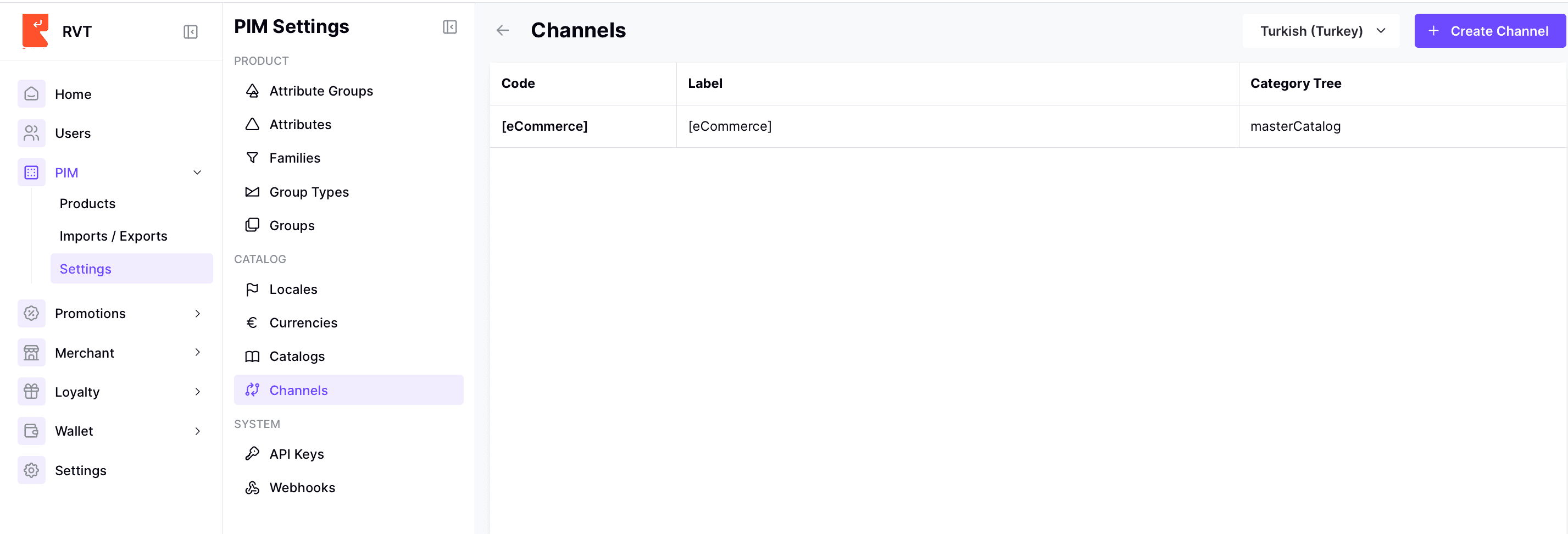
When creating a channel in PIM you can specify locales, currencies and also catalog information. (category tree) These fields can be customized for all channel types.