PIM
Catalog Settings > How to create and edit Catalogs
Written By: Evren Bacak
Last Updated on February 22, 2024
How to create a catalog in PIM
To create a catalog in the PIM, follow these steps:
Access the PIM Settings section.
Look for the option labeled "Catalogs" and click on it. This will take you to the catalogs management page.
On the catalogs management page, you will typically find a list of existing catalogs if any have been created before.
To create a new catalog, click on the "+ Create Catalog" button, located in the top right corner of the page. This will initiate the process of creating a new catalog.
In the catalog creation interface, you will need to provide a unique code, which is used for internal referencing and association with products.
Save the new catalog by clicking on the "Save" button.
The newly created catalog will now be available for use in the PIM.
Repeat the process to create additional catalogs if needed, each with its own unique characteristics and category tree.
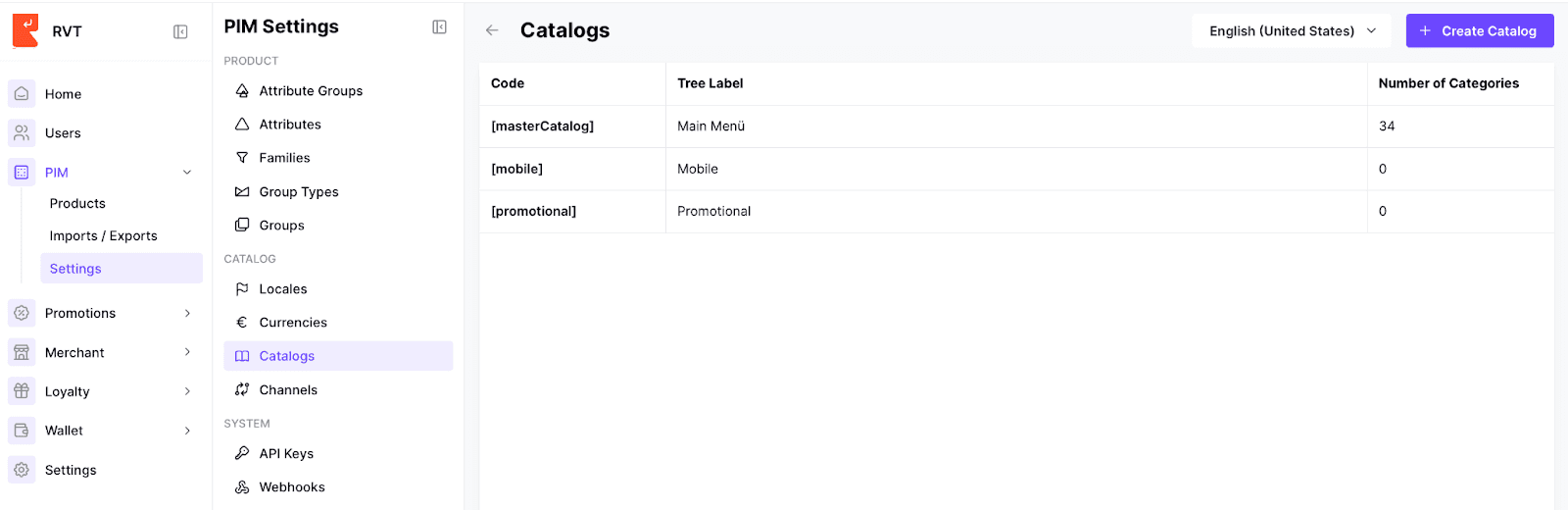
PIM catalogs allow for the creation of different trees to accommodate different markets, channels.
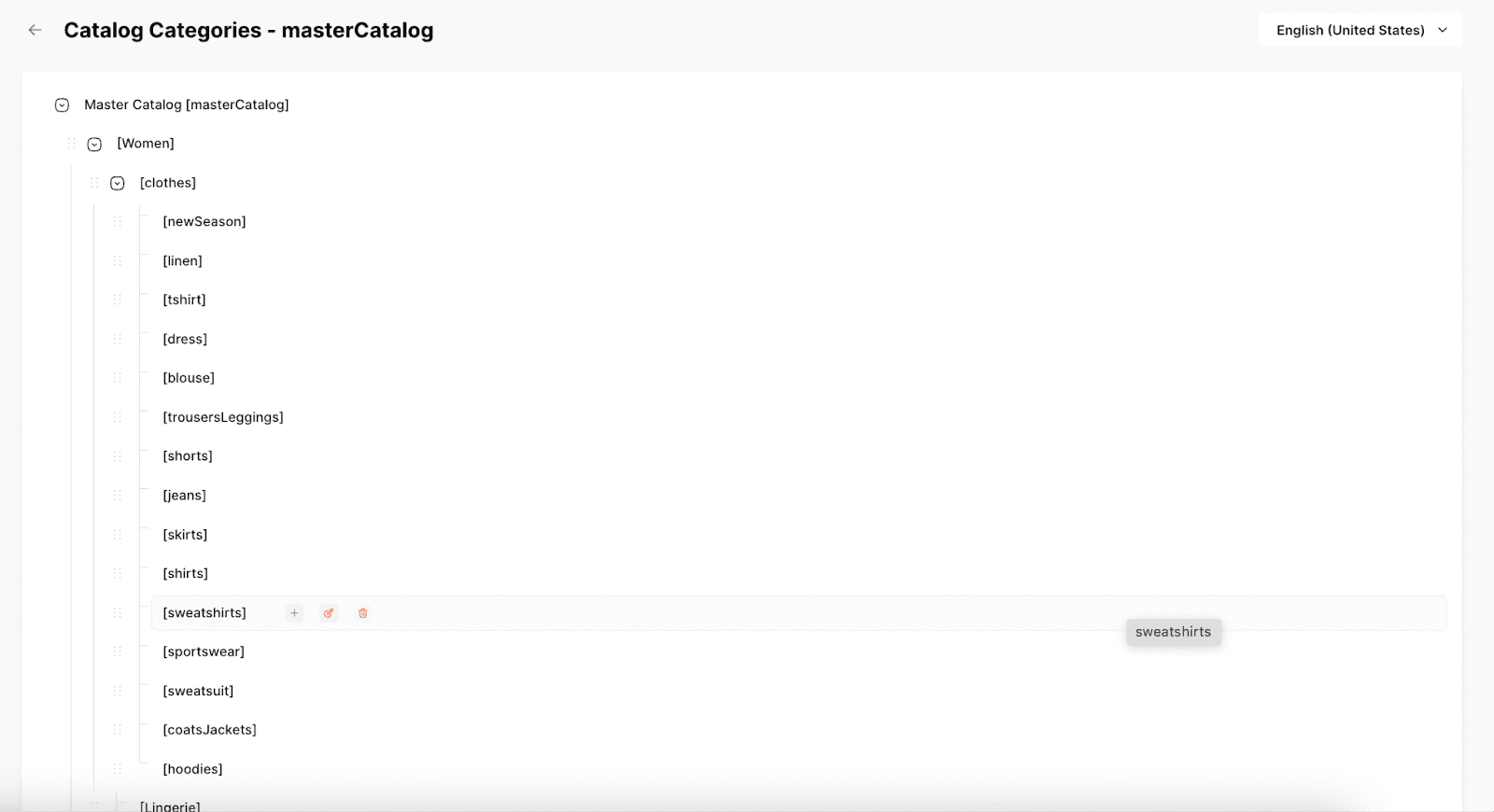
How to edit a catalog in PIM?
To edit a catalog in the PIM, follow these steps:
Access the PIM Settings section.
Look for the option labeled "Catalogs" and click on it. This will take you to the catalogs management page.
On the catalogs management page, you will typically find a list of existing catalogs.
Locate the catalog you want to edit and click on it. This will open the catalog editing interface, allowing you to make changes to the selected catalog.
In the catalog editing interface, you have several options to modify the catalog and its categories:
a. Add Subcategory: To add a subcategory to an existing category within the catalog, find the desired category and click on the "+" button. This will enable you to create a new subcategory under the selected category.
b. Edit Category: To edit the label, add an image, or update the description of a category within the catalog, locate the specific category and click on the "Edit" button.c. Delete Category: If you wish to remove a category from the catalog, find the category you want to delete and click on the "Delete" button. Please note that deleting a category will permanently remove it from the catalog, along with any associated products or subcategories. Exercise caution when deleting categories.
Make the desired changes to the catalog, such as adding subcategories, modifying category labels, adding images, updating descriptions, or deleting categories.
Save the changes by clicking on the "Save" button.
The catalog will be updated with the edited information and the changes will be applied.