PIM
How to import product data to PIM
Written By: Evren Bacak
Last Updated on February 22, 2024
The import functionality in PIM refers to the capability of bringing external data into the PIM in a structured manner. This allows bulk insert and update operations for all entities in PIM.
In the import section, users are required to import data in a specific order to ensure seamless and accurate data processing.
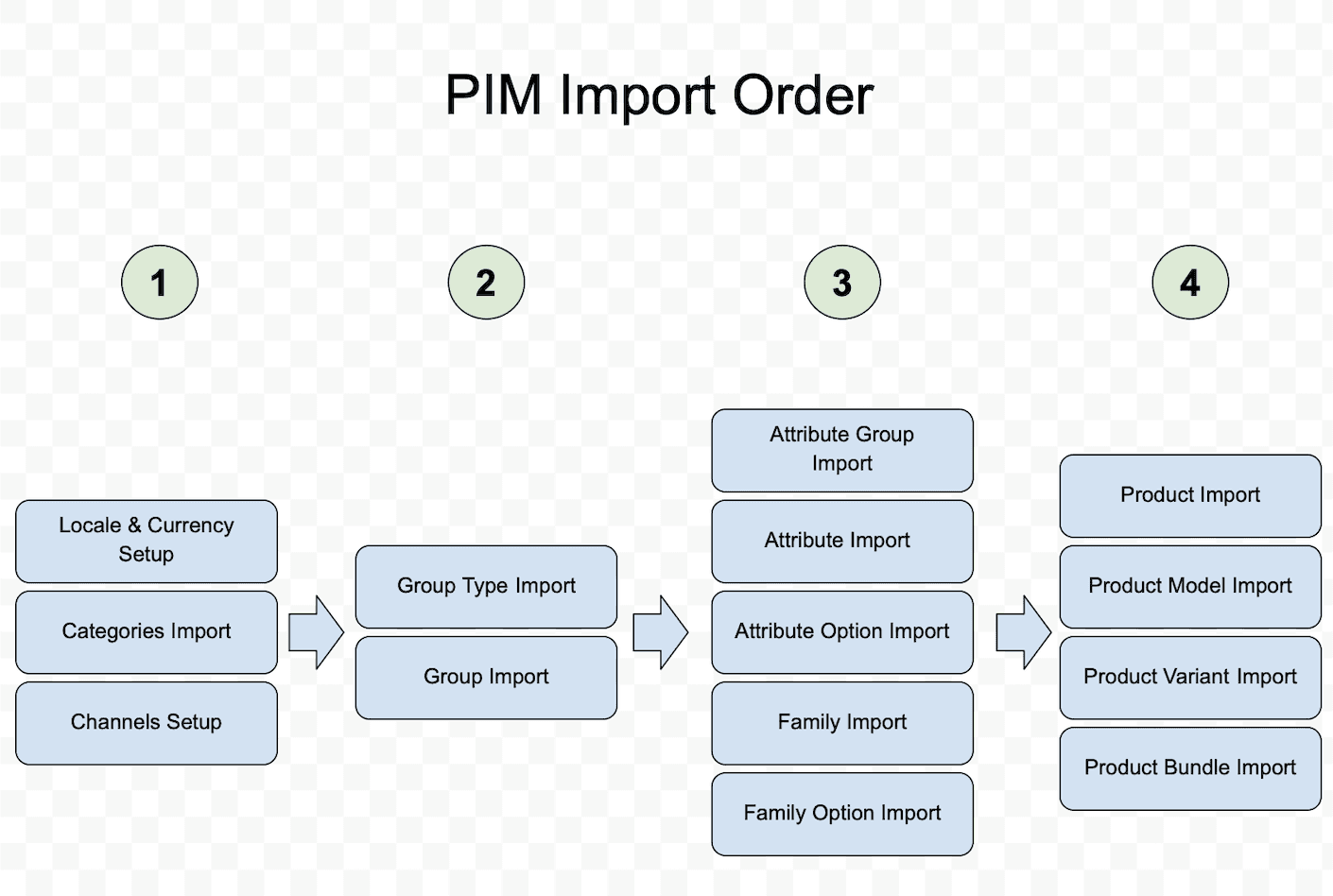
To import data into the PIM, you can follow these steps:
Access the PIM and navigate to the menu.
Select the "Import/Export" option from the menu.
Click on the "Imports" tab located at the top of the page.
From the available import types, select the appropriate import type that matches your data source.
Click on the "Import" button located at the top right corner of the page.
To upload the file, either click on the designated field or drag and drop the file onto the field. (Supported File types CSV, XLSX)
Monitor the progress of the import and wait for the upload to complete.
After the import is finished, review the imported data in the PIM and make any necessary adjustments.
How to create an Import Profile in PIM?
1.Access the PIM and navigate to the menu.
2. Select the "Import/Export" option from the menu and go to ."Imports" tab
3.Select “Create Import Profile” on the top right corner.
4. Enter a unique code to define the import profile.
5. Enter the label of the import profile.
6. Select an import job among the available job types.
7. Select the connector type. Currently only xlsx and csv types are available.