User & Projects
Profile Settings
Written By: Evren Bacak
Last Updated on June 19, 2023
When you are logged in to Mircate, you can access your profile settings by clicking on your email address located at the top right-hand side of the screen.
How to manage your Invitations ?
To manage your pending invitations, navigate to the "Invitations" section in your account menu. There, you'll find a list of invitations awaiting your response. Take a moment to review each invitation and choose to accept or reject them as per your preferences. Additionally, on this screen, you'll have a convenient overview of both your accepted and rejected invitations, allowing you to keep track of your decisions effortlessly.
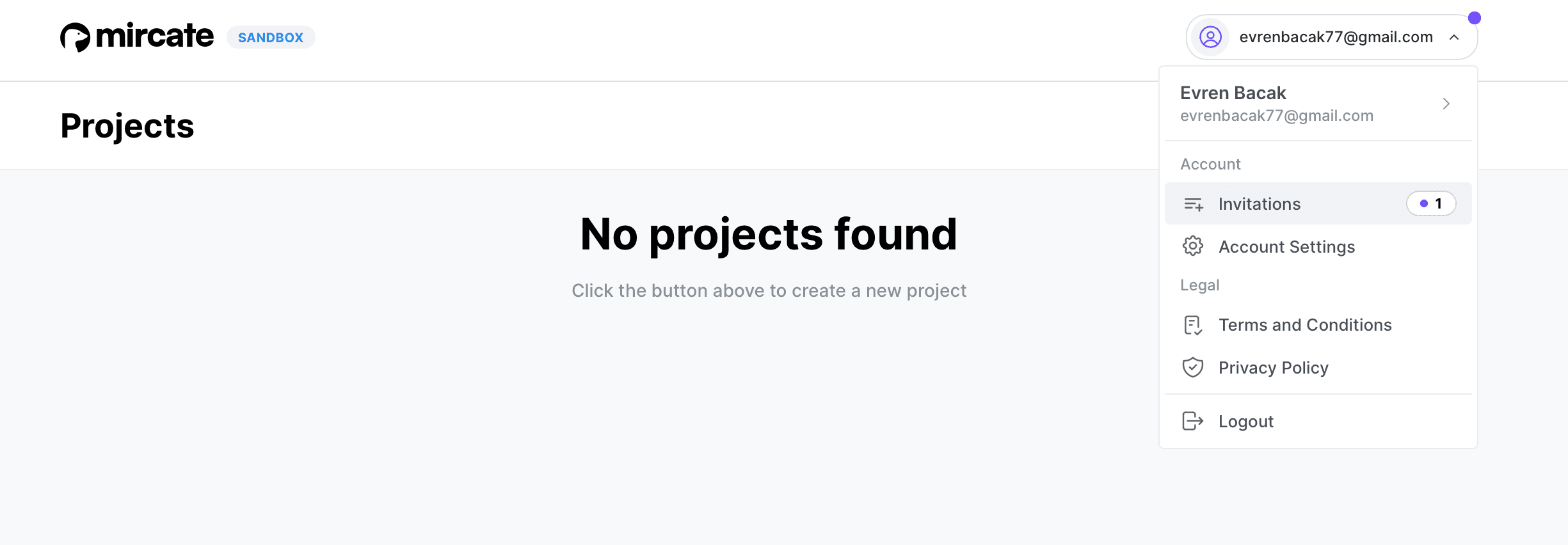
How to update your Profile ?
To keep your profile information up-to-date, follow these simple steps. In this section, you'll find valuable details such as your account creation date and verification status. Furthermore, you have the option to edit and enhance your user details, including your name, surname, gender, birth date, and nationality and photo. If you ever need to change your password, you'll find a dedicated "Change Password" section conveniently located at the bottom of the page. Stay in control of your profile by ensuring your information is accurate and secure.
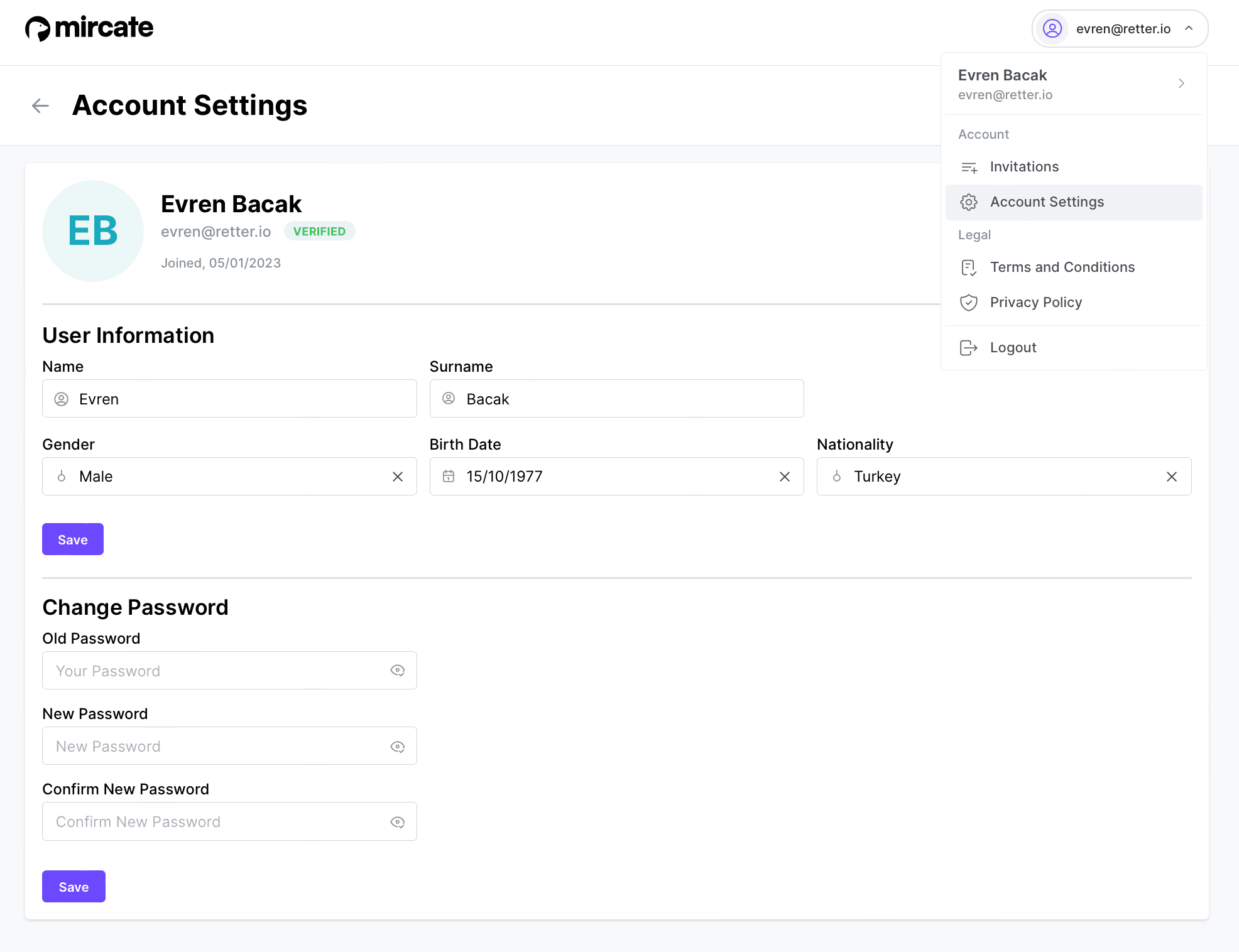
What are the Terms and Conditions ?
Please see the Terms & conditions that you have accepted when you signed up to the system here.
What are the Privacy Policies ?
Please see the Privacy Policy that you have accepted when you signed up to the system here.
Hot to Logout from your account ?
You can use the “Logout” button under your profile if you want to quit the system.